Creating a Trace Log
The Log Trace tool enables you to create a log of traces when you are troubleshooting problems in these areas:
Auto-populating application-specific information into the application intake form
Auto-assigning inspectors when users schedule inspections
Parameters in the legacy Accela GIS related EMSE scripts
To create a trace log
- Access the Accela GIS Integration Diagnostics Portlet (Accessing the the legacy Accela GIS Integration Diagnostics Portlet).
- Click the Log Trace tab.
Civic Platform displays the Log Trace tool.
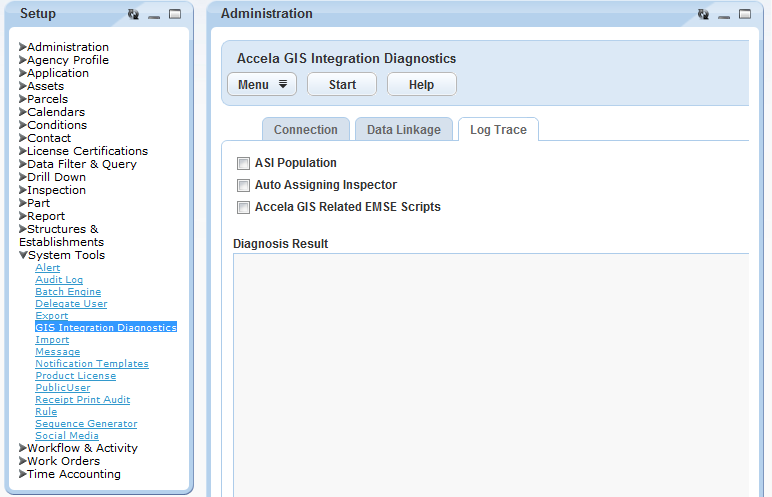
- Select the areas for which you want to enable tracing:
-
Custom Fields (ASI) Population
-
Auto Assigning Inspector
-
GIS Related EMSE Scripts
-
- Click the Start button.
Civic Platform turns on tracing.
- Ask the user who reported the issue to reproduce the issue on his or her site.
You can also reproduce the issue on your own, if possible.
- When the user reproduced the issue, click the Stop button on the Log
Trace tool.
Civic Platform turns off tracing and displays trace information in the Diagnosis Result area.