Associating an Asset Type with Work Order Types
When you create an association of an Asset Type with types of Work Orders, you consolidate and filter data displayed for users to view during daily processing. As a result, the user only sees applicable work order types for that particular asset type, which eliminates the possibility of accidentally choosing an invalid option from a large list of choices.
You can define, edit, and remove the Work Order types and Asset Types resulting in the ability to have many Work Order types associated with many Asset Types and many Asset Types associated with many Work Order types.
To associate an Asset Type with a Work Order type
- Access the Asset Type Administration portlet (Accessing the Asset Type Administration Portlet).
- Choose an Asset Type to which you want to assign a Work Order type. Use one of the options below:
-
Click an Asset Type in the navigation tree.
-
Click an Asset Type from the Asset Type portlet list.
-
- Click the tab Work Order Types in the Asset Type
detail portlet.
Civic Platform displays a list of Work Orders associated with the Asset Type
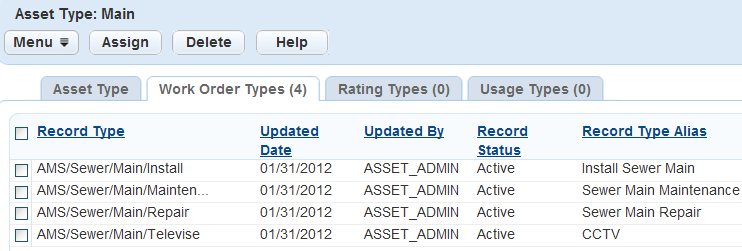
- Click Assign.
Civic Platform displays a Record Type navigation tree.
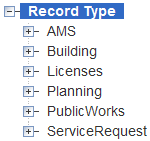
- Select the Work Order types that you want to associate with the Asset Type.
You can click Search to locate a Work Order by typing all or part of the Work Order name.
- Click OK.
If you select a higher level of organization, you also select its subordinate levels.
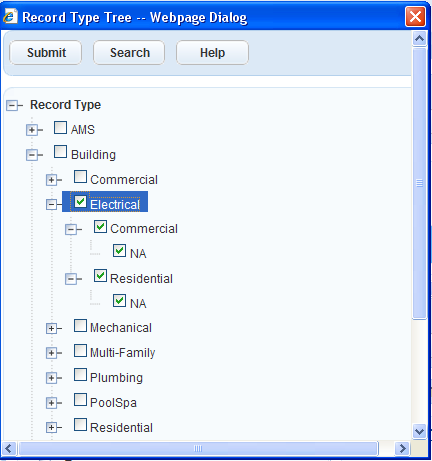
- Click Submit.
Civic Platform displays a success message.